Transaction tabs are used to add Transactions that will appear on the Transaction page.
Go to WordPress Dashboard ->Find Transaction Tab on the left and side panel->click to Add new Transaction.
Link: https://www.axiscapital.co.in/wp-admin/edit.php?post_type=transactions

How to add a job? #
Transaction tab containing sub-tabs which are used to add Transactions and filters to transactions.

All Transactions tab ->used to see the added Transactions.
Add Transactions tab -> used to add a Transactions tab.
Primary product filter and secondary product filter tabs are used to filter the jobs on the student job page category wise.
Click on Add New button as highlighted in the image.
Then we can find an input panel to enter data to show on the page
Link: https://www.axiscapital.co.in/wp-admin/post-new.php?post_type=transactions


How to add filters? #
Filters are used to search particular Transaction on the Transaction page.
Link: https://www.axiscapital.co.in/transactions/

The dropdowns appearing in the right panel can be used for setting a filter for each job with category wise

Once everything is done ->click on publish to save changes.
Where the update will be shown? #
Go to-> https://www.axiscapital.co.in/transactions/ to check for an updated Transaction.